How To Create An Account On 000Webhost And Upload Files On Its Serveri By Abdullah Hacker
Here in this guide, I am going to show you how you can create a free hosting account on 000webhost.com and how can you upload your files or pages to 000webhost servers.
Are you looking for a free hosting for hosting your site (business site or portfolio site) then 000webhost is the best web hosting site to create an account for free and upload to your website and all of its contents to their servers for free? They are the best in the industry of providing free hosting and are the most secure (after a server hack in 2015 they have to tighten their security and now they are the most secured free hosting providers).
On 000webhost.com you are not only given with free hosting space, in fact, they also provide you with many other facilities such as an FTP server, free file manager, superb control panel with PHP, MySQL, and the best thing is they don’t display any sort of advertisements on your free website hosted on their servers (this make them special) and you are not charged even a penny (they are free for lifetime).
Then what you are waiting for, let’s start our tutorial how to register on 000webhost and start your free website easily.I am going to devide this post into two parts
A) Creating a 000webhost account
B) Upload pages on 000webhost
Here in this guide, I am going to show you how you can create a free hosting account on 000webhost.com and how can you upload your files or pages to 000webhost servers.
Are you looking for a free hosting for hosting your site (business site or portfolio site) then 000webhost is the best web hosting site to create an account for free and upload to your website and all of its contents to their servers for free? They are the best in the industry of providing free hosting and are the most secure (after a server hack in 2015 they have to tighten their security and now they are the most secured free hosting providers).
On 000webhost.com you are not only given with free hosting space, in fact, they also provide you with many other facilities such as an FTP server, free file manager, superb control panel with PHP, MySQL, and the best thing is they don’t display any sort of advertisements on your free website hosted on their servers (this make them special) and you are not charged even a penny (they are free for lifetime).
Are you looking for a free hosting for hosting your site (business site or portfolio site) then 000webhost is the best web hosting site to create an account for free and upload to your website and all of its contents to their servers for free? They are the best in the industry of providing free hosting and are the most secure (after a server hack in 2015 they have to tighten their security and now they are the most secured free hosting providers).
On 000webhost.com you are not only given with free hosting space, in fact, they also provide you with many other facilities such as an FTP server, free file manager, superb control panel with PHP, MySQL, and the best thing is they don’t display any sort of advertisements on your free website hosted on their servers (this make them special) and you are not charged even a penny (they are free for lifetime).
Then what you are waiting for, let’s start our tutorial how to register on 000webhost and start your free website easily.I am going to devide this post into two parts
A) Creating a 000webhost account
B) Upload pages on 000webhost
A) Creating a 000webhost account
B) Upload pages on 000webhost
A) Creating A Webhost Account
Step:1) First you will need to Signing up for 000webhost.com so simply open your favorite browser (I think you have already opened it) and go to the home page of www.000webhost.com.
Step:2) There click on the big red button saying “Sign up for free”.
Step:3) Now a new page will be loaded with a sign up form, there you have to enter your name, email, password, free subdomain (you can enter your own name) if you have a registered domain then you can also enter that under own domain field after that click on I’m not a robot and prove that you are not a robot, and finally, click on Get free hosting button.
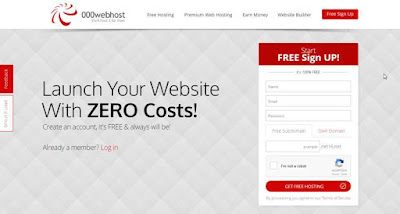
Step:4) When you have successfully filled the sign-up form 000webhost will redirect you to your free hosting’s homepage there you will see your site’s status as “waiting for email confirmation…”
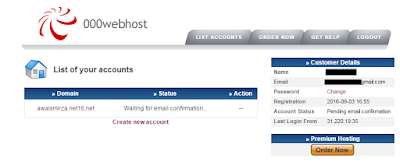
Step:5) Verifying your email address by Login to your email account which you had provided while filling sign up form. You will see an email from 000webhost.com having your website’s address and a confirmation link, just click on confirmation link (if you are unable to click on the link then copy it and paste it into your browser’s address bar and hit enter).
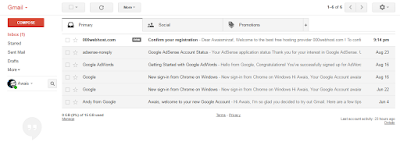
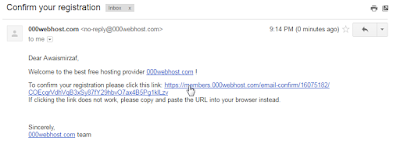
Step:6) After confirming your email you will be again redirected to your free hosting’s homepage but now the status of your hosting account will be “Building.”
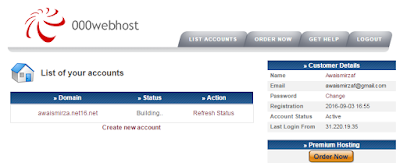
Step:7) Wait for a few seconds refresh the page and your free hosting account will be created and fully activated.
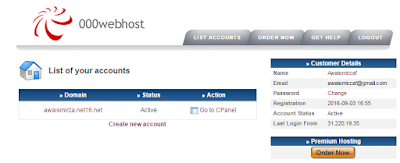
Step:8) That’s it you have successfully created and verified your free hosting account on 000webhost.com (if you face any problem then you can ask us in comments, we will be happy to help you)
Step:2) There click on the big red button saying “Sign up for free”.
Step:3) Now a new page will be loaded with a sign up form, there you have to enter your name, email, password, free subdomain (you can enter your own name) if you have a registered domain then you can also enter that under own domain field after that click on I’m not a robot and prove that you are not a robot, and finally, click on Get free hosting button.
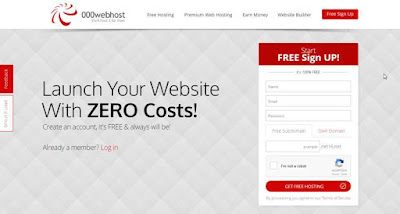
Step:4) When you have successfully filled the sign-up form 000webhost will redirect you to your free hosting’s homepage there you will see your site’s status as “waiting for email confirmation…”
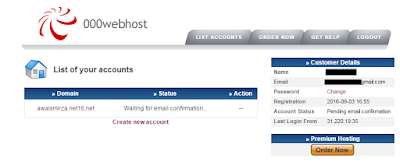
Step:5) Verifying your email address by Login to your email account which you had provided while filling sign up form. You will see an email from 000webhost.com having your website’s address and a confirmation link, just click on confirmation link (if you are unable to click on the link then copy it and paste it into your browser’s address bar and hit enter).
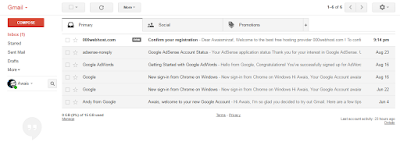
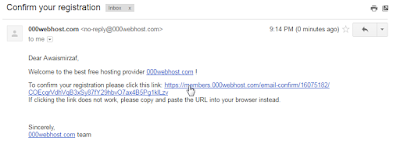
Step:6) After confirming your email you will be again redirected to your free hosting’s homepage but now the status of your hosting account will be “Building.”
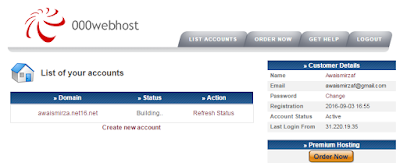
Step:7) Wait for a few seconds refresh the page and your free hosting account will be created and fully activated.
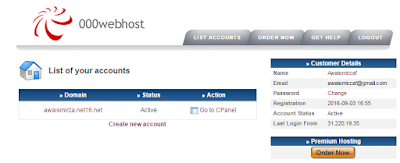
Step:8) That’s it you have successfully created and verified your free hosting account on 000webhost.com (if you face any problem then you can ask us in comments, we will be happy to help you)
B) Upload Your Files To 000webhost.Com
When you have successfully created and verified your account on 000webhost.com then it’s time to upload your files, it is very easy and will take just 2 minutes and your files will be available all over the world.
Step:1) On the homepage of your account click on the CPanel button under the Action tab.
Step:2) Under the CPanel, you will see a list of option find File Mangers option as your files will be uploaded to FTP servers through file managers and click on first file manager icon.
Step:3) A new tab will be opened there you have to enter your special username which 000webhost has provided you (don’t worry username is already entered but it is a good practice to note it on your computer) and the password you had chosen while sign up process, finally, click on Continue button.
Step:4) Now you will be logged into your file manager there go to public HTML directory because you are not allowed to upload your files to the home directory, instead, you have to upload your files to the public directory (it is not an issue).
Step:5) Under Public HTML directory, you need to delete the default.php file as it is recommended from 000webhost.com so that your PHP files can work smoothly and click on the upload button.
Step:6) After clicking Upload button a new tab will be open there click "Choose File" button and upload your files. If you want to upload any archives then used archives uploader at the right side.
Step:7) When you have done uploading your files click on the green tick button displayed on under “Upload files and archives”.
Step:8) Now 000webhost will scan your files and list the scanned results, once again you have to click on the green tick button; if you wish to upload more files then you can again click on Choose files button.
That’s it you have successfully uploaded your files to 000webhost’s servers and now it is globally available to the world. I had uploaded my picture named as Fahad.jpg, so click on Open button to open the image (any file you uploaded) and that’s it you can see it.
You can share your files uploaded to 000webhost’s servers anywhere on the internet but if you have uploaded files related to Phishing then they cannot be shared on Facebook because Facebook scans the URLs before you can share them.
Ok, now I would like to say “thank you for reading this guide on how to create an account on 000webhost” and I will be very happy to help you if you need, if I have missed something then please notify me.Waiting for your reviews about 000webhost.com and their free web hosting service in comments.
Thanks to Mr. Abdullah Hacker that they let me serve for their visitors.
Good Luck!
When you have successfully created and verified your account on 000webhost.com then it’s time to upload your files, it is very easy and will take just 2 minutes and your files will be available all over the world.
Step:1) On the homepage of your account click on the CPanel button under the Action tab.
Step:2) Under the CPanel, you will see a list of option find File Mangers option as your files will be uploaded to FTP servers through file managers and click on first file manager icon.
Step:3) A new tab will be opened there you have to enter your special username which 000webhost has provided you (don’t worry username is already entered but it is a good practice to note it on your computer) and the password you had chosen while sign up process, finally, click on Continue button.
Step:4) Now you will be logged into your file manager there go to public HTML directory because you are not allowed to upload your files to the home directory, instead, you have to upload your files to the public directory (it is not an issue).
Step:5) Under Public HTML directory, you need to delete the default.php file as it is recommended from 000webhost.com so that your PHP files can work smoothly and click on the upload button.
Step:6) After clicking Upload button a new tab will be open there click "Choose File" button and upload your files. If you want to upload any archives then used archives uploader at the right side.
Step:7) When you have done uploading your files click on the green tick button displayed on under “Upload files and archives”.
Step:8) Now 000webhost will scan your files and list the scanned results, once again you have to click on the green tick button; if you wish to upload more files then you can again click on Choose files button.
That’s it you have successfully uploaded your files to 000webhost’s servers and now it is globally available to the world. I had uploaded my picture named as Fahad.jpg, so click on Open button to open the image (any file you uploaded) and that’s it you can see it.
You can share your files uploaded to 000webhost’s servers anywhere on the internet but if you have uploaded files related to Phishing then they cannot be shared on Facebook because Facebook scans the URLs before you can share them.
Ok, now I would like to say “thank you for reading this guide on how to create an account on 000webhost” and I will be very happy to help you if you need, if I have missed something then please notify me.Waiting for your reviews about 000webhost.com and their free web hosting service in comments.
Thanks to Mr. Abdullah Hacker that they let me serve for their visitors.
Good Luck!
Good Luck!








No comments: